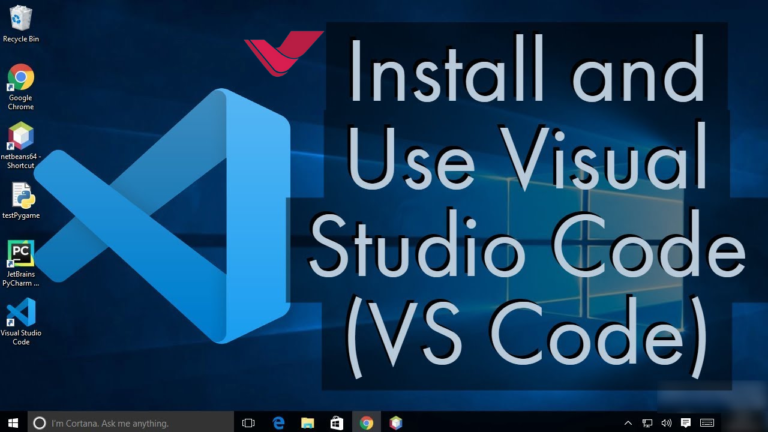Visual Studio Code (VS Code) is a popular, free, open-source code editor developed by Microsoft. It has gained immense popularity among developers for its robust features, extensive extension marketplace, and cross-platform compatibility. Whether you’re a seasoned developer or just starting, VS Code can significantly enhance your coding experience. This comprehensive guide will walk you through the installation process and provide essential tips on effectively using VS Code to boost your productivity.
Understanding VS Code
Before diving into the installation process, it’s crucial to understand what VS Code is and what makes it a preferred choice for developers worldwide. VS Code is not just a text editor; it’s a powerful development tool that supports numerous programming languages, provides intelligent code completion (IntelliSense) debugging support, and integrates with Git for version control. Its lightweight design and customizable interface make it adaptable to various development tasks, from web development to machine learning.
Preparing for Installation
Before installing VS Code, ensure your system meets the minimum requirements. VS Code is compatible with Windows (7, 8, 10, 11), macOS (10.11 and later), and Linux (Debian, Ubuntu, Red Hat, Fedora, and SUSE). You’ll need at least 1 GB of RAM (though 2 GB is recommended for better performance) and about 200 MB of available storage space. An active internet connection is also recommended to download the latest version and access the extension marketplace.
Step 1: Downloading VS Code
- Visit the Official Website: Access the Visual Studio Code website.
- Select Your Platform: You’ll find download links for Windows, macOS, and Linux. Choose the version that corresponds to your operating system.
- Download the Installer: Click on the download button. The site will automatically suggest the best version for your OS. You’ll have options like the User Installer, System Installer, and a .zip archive for Windows. macOS users can download a .zip or .pkg file, while Linux users can choose between .deb and .rpm packages.
Step 2: Installing VS Code
Windows Installation
- Run the Installer: Once the download is complete, locate the downloaded file and double-click to run the installer.
- Accept the License Agreement: Read the agreement and accept it to proceed.
- Choose Installation Options: You can select the path for installation and choose whether to add VS Code to the PATH (recommended for easier command-line access).
- Complete the Installation: Follow the prompts to finish the installation. You can launch VS Code directly after the installation is completed.
macOS Installation
- Open the .zip or .pkg File: Locate the downloaded file and double-click to extract or run the installer.
- Drag VS Code to Applications: If you use the .zip file, drag the VS Code application into your Applications folder. If it’s a .pkg file, follow the on-screen instructions to install it.
- Launch VS Code: You can find it in your Applications folder or search for it using Spotlight.
Linux Installation
- Install Using the Package Manager: For .deb or .rpm files, you can use your distribution’s package manager to install VS Code. For example, on Debian/Ubuntu, you can use sudo dpkg -i <file>.deb followed by sudo apt-get install -f.
- Verify the Installation: You can verify that VS Code is installed correctly by running code in the terminal. This should launch VS Code.
Getting Started with VS Code
Once you have VS Code installed, it’s time to explore its features and start customizing your workspace.
Familiarizing Yourself with the Interface
VS Code’s interface is divided into several key areas:
- Activity Bar: Located on the side, this bar gives you access to views like Explorer, Search, Source Control, Debug, and Extensions.
- Sidebar: Displays the contents of the selected View from the Activity Bar.
- Editor Area: The central area where you can edit your files. You can open multiple files in tabs.
- Status Bar: The bottom shows essential information about your project and the files you’re editing.
Customizing Your Workspace
VS Code is highly customizable. You can change themes, adjust settings, and install extensions to tailor the editor to your needs.
- Themes: Change the look and feel of your editor by selecting a new theme. Go to View> Command Palette, type Theme, and select Preferences: Color Theme to explore options.
- Settings: Customize your settings by going to File > Preferences > Settings (Windows/Linux) or Code > Preferences > Settings (macOS). You can adjust the font size, editor layout, and much more.
- Extensions: Enhance your VS Code functionality by installing extensions. Click on the Extensions icon in the Activity Bar, search for the extension you want, and click. Install.
Writing and Managing Code
VS Code offers powerful features to assist you in writing and managing code:
- IntelliSense: Get intelligent completions based on variable types, function definitions, and imported modules.
- Debugging: VS Code has built-in debugging support that’s easy to configure. Click on the Debug icon in the Activity Bar and start debugging your code.
- Git Integration: VS Code comes with built-in Git support. You can commit changes, branch, merge, and perform other Git operations directly from the editor.
Using the Integrated Terminal
VS Code includes an integrated terminal that can be immensely helpful. You can open it by going to View > Terminal or using the Ctrl+ (Windows/Linux) or Cmd+ (macOS) shortcut. This allows you to run shell commands, Git commands, scripts, or compilers without leaving the editor.
Best Practices and Tips
To make the most out of VS Code, consider the following tips:
- Learn Keyboard Shortcuts: Familiarize yourself with VS Code’s keyboard shortcuts to boost productivity. Access the shortcut reference by pressing Ctrl+K Ctrl+S (Windows/Linux) or Cmd+K Cmd+S (macOS).
- Use Snippets: Snippets are templates that make it easier to enter repeating code patterns. You can use built-in snippets or create your own.
- Explore the Command Palette: The Command Palette (Ctrl+Shift+P or Cmd+Shift+P) allows you to access all available commands based on your current context.
Conclusion
Visual Studio Code is a powerful tool that can enhance your coding experience, whether working on a small script or a large project. By understanding how to install and effectively use VS Code, you can maximize its full potential and streamline your development workflow. As you become more familiar with VS Code, you’ll discover ways to customize and use it to fit your specific needs, making your coding journey more productive and enjoyable.
Read More: Navigating the Modern Software Developer Career Path.